Uploading Maps To Your Nova Xpedition Pro
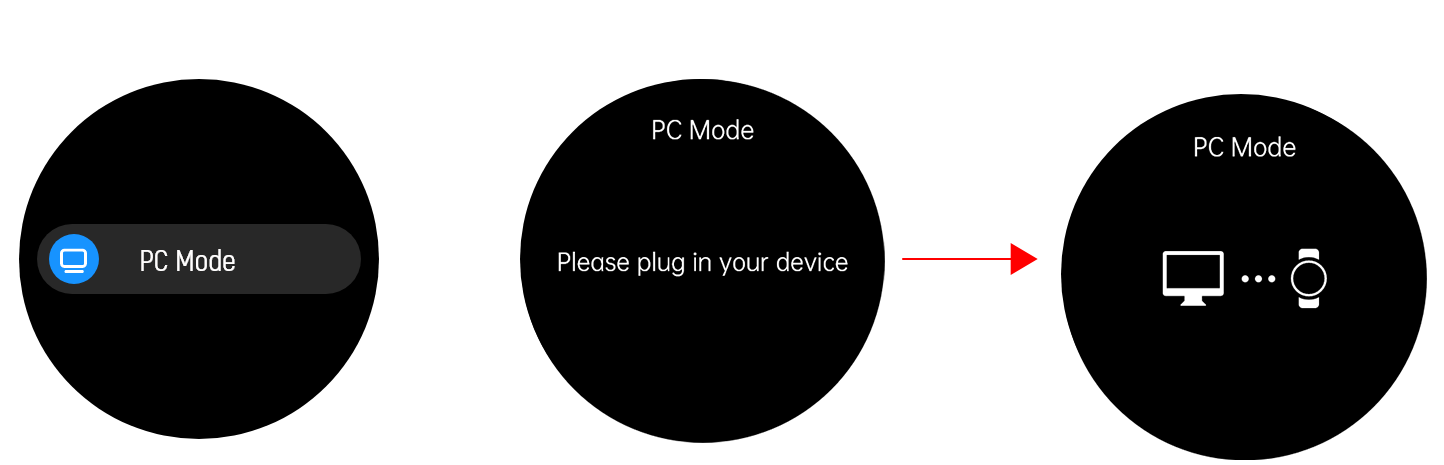
2.) Enter the watch's main menu, scroll down to Settings, once in Settings scroll down and click PC mode interface. Use the matching 4-pin USB cable to plug into the computer, and wait for the disk letter to appear.

3.) It should look something like this. Once you find the map for your state, from the link above. Be sure you download the entire folder, NOT THE INDIVIDUAL FILES INSIDE THE FOLDER. For most computers, the file will download as a zipped file. Be sure to unzip the file before putting it into the watch. Once fully downloaded and unzipped, drag and drop the entire folder into your [MAP] directory on the watch disk. If you own a Mac, click Finder, under Locations click the watch, then find the [MAP] folder repeat the steps the same way after.
Precautions:
1: It takes a long time to copy the map file. During this period, please keep the USB connection between the watch and the computer connected. If using a laptop, please connect the power adapter in advance.
2: The [MAP] directory must be in the root directory, do not rename the [MAP] directory.
3: The folder name after downloading and uploading is an important index, such as [Texas]. Please place all additional maps in the [MAP] directory and do not rename them. Do not add them into an existing folder. Each state should be it's own folder under the [MAP] directory.